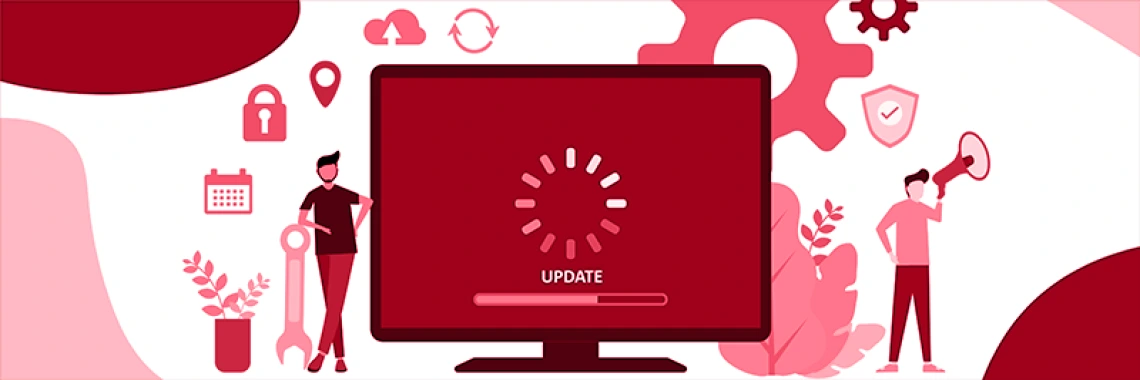
This page lists all relevant changes that have been made during a version release. It indicates the date installed or when it was released which will approximate the installation date. Bug fixes are not itemized as they are not relevant to this page but are indicated so that you are aware no new functionality or change has been made. Only changes that have been made over the past 12 months are shown.
Version 15.7.3 (released on 2025-09-11) - (installed 2025-09-15 at 8:36 A.M. AZ Time)
IMPROVEMENTS/CHANGES & BUG FIXES
IMPROVEMENT/CHANGE: If a field has been embedded into the choice label of a multiple choice field, the pre-embedded text (e.g., the variable name in the label "Other {other1}") will no longer be displayed as-is in piping, in reports, and in data exports that contain labels. In these cases, the pre-embedded text inside the braces/curly brackets will simply be removed for improved aesthetics and readability.
IMPROVEMENT: Condition-level Form Display Logic Settings - FDL now has more granular controls to implement FDL conditions on data entry forms, Survey Auto-Continue, and MyCap. In previous versions, FDL could be enabled for Survey Auto-Continue and/or MyCap, but those would have been applied to all conditions. Now, users may set each individual condition to be utilized by data entry forms, by Survey Auto-Continue, and/or by MyCap, thus providing greater flexibility for when/where each FDL condition is applied. Note: If the Survey Auto-Continue and MyCap settings were enabled for FDL in a project prior to the upgrade, to maintain the prior behavior, that setting will be applied to every FDL condition in the project during the upgrade process.
Version 15.7.2 (released on 2025-09-04) - (installed 2025-09-08 at 8:15 A.M. AZ Time)
IMPROVEMENTS/CHANGES & BUG FIXES
IMPROVEMENT: Aggregate smart variables and miscellaneous project-level smart variables can now be utilized in the description/instructions of Custom Record Status Dashboards.
IMPROVEMENT: If a user has access to the Email Logging page in a project, they will now see the "Email Logging" option in the "Choose action for record" drop-down when viewing a record on the Record Home Page. This will allow the user to load the Email Logging page with the current record already selected as a filter.
IMPROVEMENT: On the Record Home Page, the sort order of rows within the repeat instrument tables at the bottom of the page now persists within the project (per user).
IMPROVEMENT: The record list drop-down on the Email Logging page is now searchable.
CHANGE: More clarifying text was added to the "Delete a record's logging activity when deleting the record?" feature in the Data Privacy section of the Edit Project Settings page to point out that the feature is not applicable when using the "Erase all data" feature or when deleting all records while moving the project to production, both of which will always delete all data-related logged events.
CHANGE: The MyCap-specific action tags MC-FIELD-SLIDER-BASIC and MC-FIELD-SLIDER-CONTINUOUS were removed as valid action tags from REDCap since they do not work in the current MyCap app but only in the now-retired MyCap Classic app.
Version 15.7.1 (released on 2025-08-29) - (installed 2025-09-02 at 8:02 A.M. AZ Time)
BUG FIXES
Version 15.7.0 (released on 2025-08-28) - (installed 2025-09-02 at 8:02 A.M. AZ Time)
NEW FEATURES, IMPROVEMENTS/CHANGES & BUG FIXES
NEW FEATURE: Form-level "Delete" Rights
- Users can now be given privileges to delete the data for specified instruments, enabling them to click the Delete Data button at the bottom of a data entry form. This can be granted without having to give the user the ability to delete whole records and events. Thus, this feature provides more granularity with regard to data deletion privileges.
- This new form-level privilege can be found in the Data Viewing Rights section of the User Rights dialog when editing a user's rights. The "Delete" privilege can be granted for any or all instruments in the project. This assumes the user does not have the "Delete Records" privilege because, if so, the "Delete Records" privilege already includes the ability to delete data on all forms (in addition to being able to delete a whole record, etc.).
- Note: Users must have "View & Edit" privileges for a given instrument in order to be given "Delete" privileges. And if an instrument has been enabled as a survey and the user is viewing a survey response (as opposed to data entered by authenticated users), the user will not be able to delete the data for that response unless they additionally have "Edit Survey Responses" privileges for that instrument.
NEW FEATURE: MyCap Email Notifications - The "Messages" portion of the MyCap Participant Management page now contains a new tab to allow users to compose email notifications that will be sent to specified email addresses whenever a MyCap message is received from a MyCap participant in the project. Additionally, if Data Access Groups are used in the project, users can also define email notification settings that are DAG-specific.
New functions for Missing Data Codes
- isblanknotmissingcode(value) - Is a field's value blank/null and not a Missing Data Code? - Returns a boolean (true or false) if the field value is blank/null/'' and not a Missing Data Code. E.g. isblanknotmissingcode([age]), in which if 'age' has a value of 'UNK' (which might be a Missing Data Code in a project), then it will return FALSE. And if the field has a blank/null value and not a Missing Data Code, it will return TRUE.
- ismissingcode(value) - Is a field's value a Missing Data Code? - Returns a boolean (true or false) if the field value is a Missing Data Code, in which Missing Data Codes have been explicitly defined in the project on the Project Setup page under Additional Customizations. E.g. ismissingcode([age]), in which if 'age' has a value of 'UNK' (which might be a Missing Data Code in a project), then it will return TRUE. And if the field does not have a Missing Data Code, it will return FALSE.
- hasmissingcode(value, missingDataDodes) - Does a field's value match a Missing Data Code that is provided? - Returns a boolean (true or false) if the field value is a Missing Data Code and also specifically matches one of the Missing Data Codes that are provided as a comma-delimited string as the second parameter. E.g. hasmissingcode([age], 'UNK') or hasmissingcode([age], 'NASK,NI,UNK'), in which if 'age' has a value of 'UNK' (which might be a Missing Data Code in a project), then it will return TRUE. And if the field value is not a Missing Data Code or does not match at least one of the Missing Data Codes provided in the second parameter, it will return FALSE.
IMPROVEMENT: Improved error message dialogs for branching logic and calculation errors on forms and survey pages. All errors are now combined into a single dialog listing all fields with calc errors and/or branching logic errors. In addition, the "Erase value?" confirmation prompt has also been modernized to display all affected fields in the same dialog if those fields have values but were triggered to be hidden by branching logic (either when the page loads or triggered by the changing of a field value).
CHANGE/IMPROVEMENT: When a user clicks the "Save & Go To Next Record" button on a data entry form when record auto-numbering is enabled, in which there is no record after the current record, the user will now be taken to the Record Home page of a potential/non-yet-created record (within the same arm, if multiple arms exist). This makes the process faster by saving the user a click when rapidly creating new records in a project. In this situation in previous versions, the user would instead be taken to the "Add/Edit Records" page.
Version 15.6.1 (released on 2025-08-21) - (installed 2025-08-25 at 8:20 A.M. AZ Time)
CHANGES & BUG FIXES
CHANGE: If editing a field in the Online Designer, in which the BioPortal Ontology Service is the only ontology service listed in the Edit Field dialog, the BioPortal Ontology Service will be auto-selected when the dialog is opened.
Version 15.6.0 (released on 2025-08-14) - (installed 2025-08-18 at 8:08 A.M. AZ Time)
IMPROVEMENTS/CHANGES & BUG FIXES
IMPROVEMENT: Background Bulk Record Delete - When selecting records to delete on the Bulk Record Delete page in a project, the confirmation dialog now has a new checkbox "Delete records using a background process?". When checked, the record deletion process will occur in the background using the REDCap cron job, rather than deleting the records in real time while the user remains on the page. When the background process has completed, it will email the user and will note any errors that may have occurred. Users will also be able to monitor their batch processes and optionally halt them in a new tab on the Bulk Record Delete page.
CHANGE/IMPROVEMENT: New "combineCheckboxOptions" option for the "Export Records" API method. Similar to the same option seen when creating a report, this option allows users to specify whether or not to combine checkbox field options into a single column containing only the checked-off options. By default, all checkbox field options will be exported as separate columns. The setting's value can be set to "false" (default) or "true".
CHANGE/IMPROVEMENT: When using MyCap in a project, there is now a new option in the MyCap settings to prevent the ability for MyCap participants to switch languages in their MyCap app if MLM is active and if MTB measures are available in both English and Spanish languages.
CHANGE: When a project is in Analysis/Cleanup status, External Module links (if any) will be displayed on the left-hand menu. In previous versions, EM links were not displayed while in Analysis/Cleanup status but only when in Development and Production.
CHANGE: When images attached to descriptive fields are shown inline, and the field label is otherwise empty, no extra space is added before the image.
Version 15.5.6 (released on 2025-07-31) - (installed 2025-08-04 at 9:10 A.M. AZ Time)
IMPROVEMENTS/CHANGES & BUG FIXES
IMPROVEMENT: REDCap now supports the "ruby" HTML tag so that it may be utilized in user input (e.g., field labels, survey instructions).
CHANGE: In a MyCap-enabled project, if the baseline date setting is set and then a user edits the variable name of the baseline date field or changes its field validation to a non-date/datetime validation, it will now display an error to the user regarding this issue in the MyCap errors popup in the Online Designer.
Version 15.5.5 (released on 2025-07-24) - (installed 2025-08-04 at 9:10 A.M. AZ Time)
IMPROVEMENTS/CHANGES & BUG FIXES
IMPROVEMENT/CHANGE: Updated the Font Awesome library from v6.7.2 to v7.0.0.
IMPROVEMENT/CHANGE: For the repeating instrument tables displayed at the bottom of the Record Home Page, any status filters (but not keyword search) that are set for a repeating table will now persist for the user (remembered at the user-level) if they leave the page and then return later. Note: The filter state only persists for the tables at the bottom of the Record Home Page but not for the floating/popup tables that appear in various places (e.g., Record Status Dashboard, left-hand form menu) when clicking the stack status icon of a repeating instrument.
IMPROVEMENT/CHANGE: Some performance improvements when evaluating logic for the same record repeatedly during a given request.
IMPROVEMENT/CHANGE: The MyCap Participant List page has been optimized for improved performance, so it should load much faster now, especially for projects with lots of records.
Version 15.5.4 (released on 2025-07-17) - (installed 2025-07-21 at 8:59 A.M. AZ Time)
CHANGES & BUG FIXES
CHANGE: Small text changes for a MyCap-related warning in the ASI dialog in the Online Designer.
CHANGE: Small text changes for a MyCap-related warning on the MLM setup page.
Version 15.5.3 (released on 2025-07-14) - (installed 2025-07-14 at 9:45 A.M. AZ Time)
BUG FIXES
Version 15.5.2 (released on 2025-07-13) - (installed 2025-07-14 at 9:45 A.M. AZ Time)
BUG FIXES
Version 15.5.1 (released on 2025-07-10) - (installed 2025-07-14 at 9:45 A.M. AZ Time)
IMPROVEMENTS/CHANGES & BUG FIXES
IMPROVEMENT/CHANGE: When creating a new project that initially contains one or more records, whether the project is created using the Copy Project page or by uploading a Project XML (metadata+data) file, the new project will have the data values for all initial records appropriately logged on the Logging page. This will help with transparency regarding when a data value was entered (e.g., when viewing the Data History popup) if a record was added during the project creation process. In previous versions, the logging of initial records in the project was not performed for various intentional reasons.
IMPROVEMENT: In connection with the new "Quick Set" feature used when adding fields to a report, a new link exists next to that button to allow users to copy the field names of all current fields in the report to the user's clipboard.
IMPROVEMENT: MLM manuals (PDF) for admins and end users are now included for download in REDCap.
IMPROVEMENT: The Form Display Logic setup dialog now contains a new option for MyCap-enabled projects: "Enable support for MyCap App". Checking this checkbox will cause all FDL conditions to be applied in the MyCap app. This is a good way to use conditional logic to disable specific MyCap tasks in the app for MyCap participants.
CHANGE: The wording for the "Language preference field" on the Multi-Language Management setup page has been updated to better reflect its function.
Version 15.5.0 (released on 2025-07-03) - (installed 2025-07-07 at 1:15 P.M. AZ Time)
NEW FEATURES, IMPROVEMENTS/CHANGES & BUG FIXES
NEW FEATURE: Custom CSS styling for individual forms and surveys
- Users may now optionally define custom CSS styling for an individual survey on the Survey Settings page, and on the field-level Online Designer page they may define custom CSS styling for that data entry form. The form and survey CSS are separate controls that are only applied on a data entry form and survey page, respectively.
- The form-level CSS setting (but not the survey CSS setting) is subject to draft mode when in production status, and if a change is made to the form-level custom CSS, a side-by-side comparison of the changes can be seen on the draft mode project modifications review page before the drafted changes are approved.
- The survey-level custom CSS setting on a given survey can be easily copied to other surveys in the project using the "Copy design to other surveys" button on the Survey Settings page.
- Note: There is a warning on both the form and survey custom CSS settings that informs users of the following things: "Use with caution. Please note that targeting internal REDCap elements (e.g., specific classes or IDs) may break without notice, as updates to REDCap can change or remove these elements at any time. Stability of these selectors across versions is not guaranteed, and any changes to them will not be announced in advance."
NEW FEATURE: Record limit for development projects
- Summary: If enabled, a warning message will be displayed in the project's user interface to inform users that more records cannot be created in the project after the record limit has been met, and users will be prevented from creating any new records in the project. This record limit is only enforced on projects in development status. Once a project is in production or is inactive, this check will not be performed.
IMPROVEMENT: On the Edit Report page, Step 2 now has a "Quick Set" feature that allows users to add or replace report fields by pasting field names from the clipboard or by entering manually. Additionally, the existing "Quick Add" feature now has links to copy all or selected field names to the clipboard.
CHANGE: When performing a data export in a project that has Randomization enabled and fully set up, the data export dialog now mentions the Randomization publication (https://dx.doi.org/10.2139/ssrn.5261054) that might need to be cited in published manuscripts relating to the current REDCap project.
CHANGE: When performing a data export in a project that has one or more External Modules enabled, the data export dialog now mentions the External Module Framework publication (https://doi.org/10.1093/jamia/ocaf073) that might need to be cited in published manuscripts relating to the current REDCap project.
Version 15.4.5 (released on 2025-06-26) - (installed 2025-06-30 at 9:17 A.M. AZ Time)
IMPROVEMENTS/CHANGES & BUG FIXES
IMPROVEMENT: Icons/indicators for repeating instruments and repeating events have been added on several project pages (Define My Events, Designate Forms, Online Designer) in order to create more awareness for users with Setup/Design rights regarding which instruments or events are set as repeating.
IMPROVEMENT: REDCap now supports the "wbr" HTML tag so that it may be utilized in user input (e.g., field labels, survey instructions).
IMPROVEMENT: When using MyCap, there now exists support for latitude and longitude fields (via action tags @latitude and @longitude) inside MyCap tasks when participants open a task in the MyCap app.
CHANGE: In the Online Designer's "Edit Field" dialog in a MyCap-enabled project, the field validation drop-down on MyCap-specific fields will be disabled so that users won't be able to change the validation because changing the validation could cause sync issues with the MyCap app while saving task results.
CHANGE: The MLM Snapshot facility on the MLM setup page has been moved from the Settings tab to the Languages tab and slightly updated (visual, explanatory text).
CHANGE: The text displayed underneath the "Save & Return Later" option where a participant can enter their email address (in order to receive the survey link via email) has been modified slightly to indicate that while the participant's email address will not be stored with their survey responses, it will be stored in the system's email logs. This change is to improve transparency to the participant.
Version 15.4.4 (released on 2025-06-19) - (installed 2025-06-23 at 9:00 A.M. AZ Time)
IMPROVEMENTS/CHANGES & BUG FIXES
IMPROVEMENT: The "Help & FAQ" page has been updated with new content (thanks to the FAQ Committee).
CHANGE/IMPROVEMENT: When a project has a large number of users and/or surveys, the Survey Notifications setup dialog in the Online Designer might become very large and might crash in certain cases. Now, if it is detected that the dialog content will be very large, the user interface will change slightly into a two-step process to allow the user to select the survey first and then the users second, which is more user friendly in this situation and prevents the dialog from crashing or timing out.
Version 15.4.3 (released on 2025-06-12) - (installed 2025-06-23 at 9:00 A.M. AZ Time)
IMPROVEMENTS & BUG FIXES
IMPROVEMENT: Users can now specify the custom paging size for the repeating instrument popups/tables seen on the Record Home Page, Record Status Dashboard, and left-hand project menu. This will allow users to control the size of the instance tables in case they want to see more instances all at once on the page.
Version 15.4.2 (released on 2025-05-29) - (installed 2025-06-23 at 9:00 A.M. AZ Time)
IMPROVEMENTS/CHANGES & BUG FIXES
IMPROVEMENT: In MyCap-enabled projects, the Contacts, Links, and About pages for MyCap are now Data Access Group specific, so users can provide different content for those pages for participants in different DAGs. In the MyCap app, participants assigned to a DAG will see DAG-specific information, and any information not assigned to any DAG will be visible for all participants.
IMPROVEMENT: In MyCap-enabled projects, the Contacts, Links, and About pages for MyCap are now Data Access Group specific, so users can provide different content for those pages for participants in different DAGs. In the MyCap app, participants assigned to a DAG will see DAG-specific information, and any information not assigned to any DAG will be visible for all participants.
CHANGE/IMPROVEMENT: In a MyCap-enabled project, the QR code image in the MyCap "Invitation Participant" dialog and invitation template has been increased in size, which helps with particular mobile devices.
CHANGE: Added a new link ("MTB Data Analysis") on the "Import Active Task->Mobile Toolbox" popup page for MyCap enabled projects.
Version 15.4.1 (released on 2025-05-22) - (installed 2025-05-23 at 8:06 A.M. AZ Time)
IMPROVEMENTS/CHANGES & BUG FIXES
IMPROVEMENT: For MyCap-enabled projects, a new column (Record ID with hyperlink) was added to the Sync Issues list and Sync Issue detail popup for MyCap so that users can access records more easily.
IMPROVEMENT: MyCap-enabled projects are now able to receive data for Signature type fields from the MyCap mobile app. In previous versions, Signature fields could not be used in the MyCap app.
IMPROVEMENT: The Codebook page now displays the event IDs in the Events table.
CHANGE/IMPROVEMENT: A helpful warning is displayed in the Online Designer to remind users to enable the designated email field in their project if they are using Automated Survey Invitations in certain situations. The warning is displayed next to a survey/ASI button if 1) the designated email field is not enabled (in the project or for the survey), 2) the project is not using Twilio/Mosio for surveys, and 3) no participants have had their email address manually added to an initial survey via the Participant List page.
CHANGE/IMPROVEMENT: Hitting the ESC key when viewing REDCap dialogs should now only close the (topmost) dialog if multiple dialogs are visible on the page. (Note: This should work in 95% of places in REDCap but may not work in all cases depending on how the dialog is invoked in the REDCap code.)
CHANGE: In the recent change of repeating tables display, the custom label was rendered as a link. This has been reverted to not conflict with some use cases (such as copying parts of the label, having links in the label, etc). Note that it is still possible to get to an instance by clicking the form status icon and also by double-clicking anywhere in its row.
CHANGE: Minor text changes were made to the invitation text for MyCap participants to reflect a recent change to the profile creation process in the MyCap app.
Version 15.4.0 (released on 2025-05-15) - (installed 2025-05-19 at 8:06 A.M. AZ Time)
NEW FEATURES, IMPROVEMENTS/CHANGES & BUG FIXES
NEW FEATURE: Pause Recurring Alerts setting - For alerts that are triggered by conditional logic, in which the alert has the "Ensure logic is still true..." checkbox checked, users can now utilize a new checkbox option titled "Allow pausing of recurrences? (Existing interval will continue if the logic becomes true again after becoming false.)". This setting is optional for Alerts & Notifications. When enabled together with the 'Ensure logic is still true...' setting, REDCap will pause (instead of deleting) any already-scheduled recurrences of this alert when the alert's logic becomes false. This is useful if you expect the logic to become true again in the future. This may be the case specifically with time-based logic, such as datediff().
IMPROVEMENT: Require 6-digit PIN only once per session when e-signing (2FA required)
CHANGE: The links in the "Project Home and Design" section of the left-hand project menu have been relocated slightly to be more consistent with where they were in pre-15.3.3 versions.
Version 15.3.3 (released on 2025-05-07) - (installed 2025-05-12 at 8:37 A.M. AZ Time)
IMPROVEMENTS/CHANGES & BUG FIXES
IMPROVEMENT: For longitudinal projects, there is now a direct link to the "Define My Events" page in the "Project Home and Design" section of the left-hand project menu.
IMPROVEMENT: Renamed "Delete/Undelete" to "Disable/Enable" on the MyCap participants page, and extended this feature to notify MyCap participants by sending custom messages upon enable/disable actions.
CHANGE: Renamed Small clarification to some text in the dialog for enabling the Twilio feature on the Project Setup page.
CHANGE: The new user interface for the repeating instrument tables (added in the previous version) has been slightly improved.
Version 15.3.2 (released on 2025-05-01) - (installed 2025-05-05 at 8:12 A.M. AZ Time)
IMPROVEMENTS/CHANGES & BUG FIXES
IMPROVEMENT: For longitudinal projects with repeating events, Form Display Logic (FDL) can now be utilized within a specific repeating event. For example, if the FDL references a field inside a repeating event, that field can be used to reference a value in a specific repeating instance of the event, including the current instance (e.g., keep form X enabled if [field][previous-instance] = "1" or [field2][current-instance] > 30). This provides more flexibility so that forms within individual instances of a repeating event can be enabled/disabled via FDL at the instance level. In previous versions, FDL could not work at the instance level but merely applied the FDL to all repeating instances of a given repeating event as a whole. Note: This improvement only applies to repeating events and not to repeating instruments.
IMPROVEMENT: Improved user interface for repeating instrument data as tables/popups on the Record Status Dashboard, Record Home Page, and at the top of data entry forms that are repeating instruments. Repeating instrument tables/popups now have a fresh look with options to filter by a word/phrase or by form status (with a clickable status icon interface above the table). Also, when a record is being viewed on a data entry form, clicking the stack of icons or form name on the left-hand menu for a specific repeating instrument will now display the popup of the repeating instrument table. Additionally, if a repeating event contains more than one instance for a record, the Record Status Dashboard will now display every instrument on the event as a stack icon for the record, whereas in previous versions it would sometimes inconsistently display some instruments' icons as if they had one instance, which could be confusing to users.
CHANGE: Small clarification to some text in the dialog for enabling the Twilio feature on the Project Setup page.
Version 15.3.1 (released on 2025-04-24) - (installed 2025-04-28 at 8:28 A.M. AZ Time)
IMPROVEMENTS & BUG FIXES
IMPROVEMENT: For MyCap-enabled projects, the help text inside the "Publish new MyCap Version" dialog was updated to make it clear when a user needs to publish a new version. Additionally, the publish button will now be disabled when there are no changes to publish.
IMPROVEMENT: When a PROMIS battery of instruments has been downloaded from the REDCap Shared Library, if the first instrument in the battery is designated to an event on the "Designate Instruments for My Events" page, it will auto-check all subsequent instruments in the battery series for that same event.
Version 15.3.0 (released on 2025-04-17) - (installed 2025-04-22 at 8:55 A.M. AZ Time)
BUG FIXES
Version 15.2.6 (released on 2025-04-10) - (installed 2025-04-14 at 9:10 A.M. AZ Time)
IMPROVEMENTS/CHANGES & BUG FIXES
IMPROVEMENT: In longitudinal projects, the Online Designer now shows a warning next to any instruments that are not designated for any events. Additionally, it provides a link to navigate to the Designate Instruments page if the user has Project Design privileges.
Version 15.2.5 (released on 2025-04-03) - (installed 2025-04-07 at 10:00 A.M. AZ Time)
IMPROVEMENTS/CHANGES & BUG FIXES
Version 15.2.4 (released on 2025-03-28) - (installed 2025-03-31 at 4:00 P.M. AZ Time)
IMPROVEMENTS/CHANGES & BUG FIXES
IMPROVEMENT: A notice has been added to the MLM setup page to remind users to preserve any embedded fields in the translation when the default text contains an embedded field.
Version 15.2.3 (released on 2025-03-25) - (installed 2025-03-31 at 4:00 P.M. AZ Time)
BUG FIXES
Version 15.2.2 (released on 2025-03-20) - (installed 2025-03-24 at 10:00 A.M. AZ Time)
IMPROVEMENTS/CHANGES & BUG FIXES
IMPROVEMENT: When updating the branching logic of several fields at once in the Online Designer, the dialog now shows the number of fields that will be updated.
Version 15.2.1 (released on 2025-03-06) - (installed 2025-03-10 at 10:00 A.M. AZ Time)
IMPROVEMENTS/CHANGES & BUG FIXES
Version 15.2.0 (released on 2025-02-27) - (installed 2025-03-03 at 10:00 A.M. AZ Time)
NEW FEATURES & BUG FIXES
NEW ACTION TAG: @SAVE-PROMPT-EXEMPT - This action tag is useful for preventing the "Save your changes?" warning prompt under certain conditions when navigating away from a data entry form or survey page. Adding this to a field will prevent any changes to the field's value from individually triggering the "Save your changes?" prompt when someone navigates away from the page without clicking the Save button. Please note that when using this action tag, if another field's value is also modified on the page, the "Save your changes?" prompt will be displayed to the user because this action tag only affects the individual field's ability to trigger the warning prompt. This would typically be used on fields where the value of the field being saved is not important unless other field data is also entered - e.g., when prefilling a "Last modified by" field that has both @READONLY and @SETVALUE="[user-name]". Warning: Use with care, as inadvertent data loss could occur ONLY for fields in which this action tag is implemented if a user navigates off the page without clicking Save.
NEW ACTION TAG: @SAVE-PROMPT-EXEMPT-WHEN-AUTOSET - This action tag is similar to the @SAVE-PROMPT-EXEMPT action tag, but its effect is limited to the initial setting of a field's value when the value is blank at the time the form/survey page is loaded. Use this action tag to prevent action tags such as @DEFAULT, @SETVALUE, @TODAY, or @NOW from triggering the "Save your changes?" prompt when someone navigates away from the page without clicking the Save button. Please note that when using this action tag, if this or another field's value is later modified on the page, the "Save your changes?" prompt will be displayed to the user because this action tag only affects the individual field's ability to trigger the warning prompt and only during the initial setting of the field's value. Warning: Use with care, as inadvertent data loss could occur ONLY for fields in which this action tag is implemented if a user navigates off the page without clicking Save.
Version 15.1.2 (released on 2025-02-20) - (installed 2025-02-26 at 11:00 A.M. AZ Time)
BUG FIXES
Version 15.1.1 (released on 2025-02-13) - (installed 2025-02-18 at 11:00 A.M. AZ Time)
IMPROVEMENTS/CHANGES & BUG FIXES
Version 15.1.0 (released on 2025-02-06) - (installed 2025-02-10 at 9:00 A.M. AZ Time)
NEW FEATURES, IMPROVEMENTS/CHANGES & BUG FIXES
IMPROVEMENT: More survey-specific status indicators, specifically icons for e-Consent and Stop Actions, have been added to the "Enabled as survey" table column in the instrument-view of the Online Designer to denote that the survey has e-Consent enabled and has Stop Actions in the survey, respectively. Additionally, the other status indicators (i.e., for Survey Auto-Continue and Repeating Surveys) have been made slightly smaller to accommodate space for the newer icons in that column.
IMPROVEMENT: New methods exist in the Online Designer for modifying an instrument's label and unique instrument name. In the field-view page in the Online Designer, the form name is displayed and clickable at the top of the page, and when clicked, it displays a popup to allow a user to modify the instrument label and/or the unique instrument name. Additionally, clicking the Rename option from the "Choose action" drop-down list next to an instrument in the instrument-view page of the Online Designer will display the popup with the same options. This allows users the ability to modify both or either attribute independently of each other and prevents REDCap from automatically changing the unique instrument name whenever modifying the instrument label while in development status.
Version 15.0.8 (released on 2025-01-30) - (installed 2025-02-10 at 9:00 A.M. AZ Time)
CHANGES & BUG FIXES
Version 15.0.7 (released on 2025-01-26) - (installed 2025-01-27 at 8:00 A.M. AZ Time)
BUG FIXES
Version 15.0.6 (released on 2025-01-26) - (installed 2025-01-27 at 8:00 A.M. AZ Time)
CHANGES & BUG FIXES
CHANGE: The "Choose action for record" menu on the Record Home Page now always displays the "Survey Queue" option for a given record, even if the record's queue currently contains no items. In previous versions, the option would only be displayed if the record's queue contained one or more items. Additionally, the "Survey Queue" option in the drop-down now has a sub-option to allow the user to copy the survey queue link to their clipboard.
Version 15.0.5 (released on 2025-01-24) - (installed 2025-01-27 at 8:00 A.M. AZ Time)
BUG FIXES
Version 15.0.4 (released on 2025-01-24) - (installed 2025-01-27 at 8:00 A.M. AZ Time)
BUG FIXES
Version 15.0.3 (released on 2025-01-23) - (installed 2025-01-27 at 8:00 A.M. AZ Time)
IMPROVEMENTS/CHANGES & BUG FIXES
IMPROVEMENT: In a MyCap-enabled project, the "Messages" tab on the "MyCap Participant Management" page now allows users to use a rich text editor when composing messages and announcements sent to MyCap participants. This allows limited text formatting/styling and clickable links to be used in the messages/announcements.
IMPROVEMENT: The "Choose action for record" drop-down list on the Record Home Page now lists links to the Logging page, Notification Log, and Survey Invitation Log (if the user has privileges to those pages), in which the current record will already be preselected when navigating to those pages. This improvement serves as the integration of Luke Stevens' "Record Logging Links" External Module.
IMPROVEMENT: When the Survey Queue is enabled in a project and a record contains one or more uncompleted items in its queue, an option to open the Survey Queue page for the record will now appear in the "Choose action for record" drop-down list on the Record Home Page.
IMPROVEMENT: to the Codebook page:
- Form names in the Instruments table are now internal links to the corresponding form in the fields table to allow users to move to that form quickly on the Codebook page.
- Forms have a new Edit icon next to the form name leading to the field-edit view of the Online Designer.
- The "Return to Codebook" button on the Online Designer now leads back to the form/field (instead of just to the top)
CHANGE/IMPROVEMENT: In a MyCap-enabled project, the Online Designer now displays the version (i.e., "English" or "Spanish") in the instrument label of MTB Active Tasks on the instrument-level view.
Version 15.0.2 (released on 2025-01-17) - (installed 2025-01-23 at 9:00 AM AZ Time)
BUG FIXES
Version 15.0.1 (released on 2025-01-16) - (installed 2025-01-23 at 9:00 AM AZ Time)
IMPROVEMENTS/CHANGES & BUG FIXES
IMPROVEMENT: REDCap now supports the "blockquote" HTML tag so that it may be utilized in user input (e.g., field labels, survey instructions).
IMPROVEMENT: The MLM setup page now shows hints that choice labels are fixed for true/false and yes/no fields and thus cannot be translated on a per-field basis.
IMPROVEMENT: The user interface of the "Data Dictionary" page in a project has been simplified and improved to help users better understand the general process of editing and uploading a data dictionary. Additionally, buttons have replaced the links for downloading the data dictionary for improved web accessibility and for a better user experience.
IMPROVEMENT: When using Multi-Language Management, it is now possible to preset the language for a participant's Survey Queue by supplying the URL parameter "__lang", which must be set to a valid (active) language id (and is case-sensitive). Example: [survey-queue-url]&__lang=es.
CHANGE/IMPROVEMENT: When a user is opening a data query in the Data Resolution Workflow and is assigning the query to a user, if the project contains Data Access Groups and is also using the DAG Switcher, users that can access the current record due to DAG Switching (but are not currently assigned to the record's DAG) will be displayed in the user assignment drop-down for assigning the data query. In previous versions, the user assignment drop-down would only display the users that were currently in the record's DAG and did not respect possible DAG Switcher assignments.
CHANGE: Slightly modified the styling of the buttons on the randomization model setup page to make the individual steps more distinct.
Version 15.0.0 (released on 2025-01-09) - (installed 2025-01-13 at 10:00 A.M. AZ Time)
NEW FEATURES, IMPROVEMENTS/CHANGES & BUG FIXES
IMPROVEMENT: To boost performance, Rapid Retrieval caching was added to the Participant List page, Participant List CSV export, and the API Export Participant List method.
CHANGE: In the MyCap settings in the Online Designer, the "Modify Project Title" button was moved down to the "About" section.
Version 14.9.5 (released on 2025-01-02) - (installed 2025-01-06 at 4:30 P.M. AZ Time)
IMPROVEMENTS/CHANGES & BUG FIXES
IMPROVEMENT: The "Help & FAQ" page has been updated with new content (thanks to the FAQ Committee).
CHANGE/IMPROVEMENT: All rich text editors now utilize the browser's native spell check functionality by putting a red underline under a misspelled word.
CHANGE: Text and phrases on certain MyCap-related pages were abstracted to allow for translation.
Version 14.9.4 (released on 2024-12-27) - (installed 2025-01-06 at 4:30 P.M. AZ Time)
BUG FIXES
Version 14.9.3 (released on 2024-12-19) - (installed 2025-01-06 at 4:30 P.M. AZ Time)
IMPROVEMENTS & BUG FIXES
IMPROVEMENT: When using MyCap together with MLM, the MyCap language codes are now more flexible when adding a language on the MLM setup page. For example, if the language code is "en", "en-US", or "en-UK" on the MLM page, the MyCap mobile app will recognize any of those generally as "English".
Version 14.9.2 (released on 2024-12-12) - (installed 2024-12-17 at 1:00 A.M. AZ Time)
IMPROVEMENTS/CHANGES & BUG FIXES
IMPROVEMENT: Public project dashboard links can now be turned into QR codes. If a public link is created for a project dashboard (including custom/short links), a button next to the public URL on the Edit Project Dashboard view will appear that (when clicked) will display the QR code representing the dashboard link. The QR code image can also be downloaded in SVG format or copied to the user's clipboard.
CHANGE/IMPROVEMENT: When using MyCap in a project, a new UI improvement has been made for making the 'enable/disable for event' buttons more noticeable on the MyCap Task setup page for longitudinal projects.
Version 14.9.1 (released on 2024-12-06) - (installed 2024-12-10 at 9:30 A.M. AZ Time)
BUG FIXES
Version 14.9.0 (released on 2024-12-05) - (installed 2024-12-10 at 9:30 A.M. AZ Time)
NEW FEATURES, IMPROVEMENTS/CHANGES & BUG FIXES
CHANGE/IMPROVEMENT: Added 8 new MTB measures for use in MyCap-enabled projects: Spanish versions of Arranging Pictures, Arrows, FNAME Learning, FNAME Test, Number Match, Sequences, Shape-Color Sorting, Word Meaning Form 1.
IMPROVEMENT: The PDF Snapshot Archive page in the File Repository now contains a new button to allow users to download the PDF Archive's file list as a CSV file.
IMPROVEMENT: When a project is created from a Project XML file, additional info about the file (source system REDCap version and the XML file's creation date) is displayed on the page, or a warning message is displayed if the XML file appears not to be a proper REDCap Project XML file.
CHANGE: A cookie policy was added that specifies the details of how cookies are utilized by a person's web browser when using REDCap. A link to the policy exists at the bottom of every webpage in REDCap.
Version 14.8.3 (released on 2024-11-26) - (installed 2024-12-10 at 9:30 A.M. AZ Time)
IMPROVEMENTS/CHANGES & BUG FIXES
CHANGE/IMPROVEMENT: When creating an alert in a longitudinal project, users can now select an email field from the current event where the alert is triggered to be used as the "Email To" setting for the alert. This allows for flexibility when using different email addresses on each event in the project. In previous versions, email fields in specific events only could be selected.
Version 14.8.2 (released on 2024-11-20) - (installed 2024-12-10 at 9:30 A.M. AZ Time)
BUG FIXES
Version 14.8.1 (released on 2024-11-20) - (installed 2024-12-10 at 9:30 A.M. AZ Time)
IMPROVEMENTS/CHANGES & BUG FIXES
CHANGE/IMPROVEMENT: When using the Data Resolution Workflow, the "assign user" drop-down list in the DRW dialog is now displayed as an auto-complete drop-down to help users more easily select a user from the list in projects that have a large number of users.
CHANGE/IMPROVEMENT: Performance improvements on the MLM setup page, which should load faster than in previous versions.
Version 14.8.0 (released on 2024-11-14) - (installed 2024-12-10 at 9:30 A.M. AZ Time)
NEW FEATURES, IMPROVEMENTS/CHANGES & BUG FIXES
NEW FEATURE: Descriptive Popups
- This feature represents the integration of Mark McEver's "Inline Descriptive Popup" External Module. Note: Upgrading to this version will not disable the "Inline Descriptive Popup" EM nor will it migrate any settings from the EM if the EM is being used in a project.
- Summary: Descriptive popups are custom popups of text that become visible after hovering over a specific word or phrase on a data entry form or survey. They have two main components: 1) the link text, which should match a word or phrase used on a form or survey, and 2) the custom text for the popup content. Users may set a descriptive popup to work on all instruments/surveys (default) or on specific ones. Descriptive popups are a great way to convey extra information on a form or survey without the text taking up space on the page. Users may configure their descriptive popups to be activated only on specific instruments. By default, they are enabled on all instruments. Additionally, if the popups are enabled to work on a survey, especially a multi-page survey, users can specify specific page numbers on which the popups will be activated.
- When copying a project or exporting a project via a Project XML file, there is now an option to copy/export the descriptive popup settings, respectively.
- Web accessibility: Descriptive popups are WCAG compliant, thus they will work with screen readers.
- MLM: Both the link text and popup content text of descriptive popups can be translated using Multi-Language Management.
NEW FEATURE: Draft Preview Mode
- Draft Preview Mode allows users to preview their data entry forms with their current drafted changes as if they were live. This allows users to fully test the changes they have made in Draft Mode, including all branching logic, calculations, action tags, and embedded fields, before submitting their drafted changes for approval.
- Additionally, Draft Preview Mode will simulate live data entry on data entry forms, thus allowing users to enter ephemeral data that is stored only in their session; however, no data will actually be saved to the project. Once a user leaves Draft Preview Mode, all ephemeral data that has been entered will vanish.
- Limitations: While in Draft Preview Mode, the following limitations exist: No new records can be created. No data can be changed or stored in the project (all data changes are transient and are bound to the user's login session). Only changes to already existing forms can be previewed. Delete operations (deleting whole records or deleting data for forms/events) are disabled. Several more limitations exist and are delineated in the Online Designer before enabling Draft Preview Mode.
- Note: Draft Preview Mode only operates on data entry pages, the Record Status Dashboard, and the Record Home Page. It does not impact any other pages, and it currently does not work on survey pages.
IMPROVEMENT: REDCap now supports the "address" HTML tag so that it may be utilized in user input (e.g., field labels, survey instructions).
CHANGE: In a MyCap-enabled project, REDCap now prevents the user from accessing the "View participant QR code" and "Invite Template" popups until the first MyCap app version has been published for the project.
CHANGE: In a MyCap-enabled project, the "Messages" feature is now disabled in the MyCap participants list for participants that have not yet joined the project using the MyCap mobile app (i.e., their install date is blank).
CHANGE: The "Learn Advanced Design Features" link on the left-hand project menu is now only displayed to users with Project Setup & Design privileges.
Version 14.7.5 (released on 2024-11-12) - (installed 2024-11-21 at 2:15 P.M. AZ Time)
BUG FIXES
Version 14.7.4 (released on 2024-11-07) - (installed 2024-11-21 at 2:15 P.M. AZ Time)
IMPROVEMENTS/CHANGES & BUG FIXES
CHANGE: On the Survey Invitation Log and Notification Log, a new warning has been added to the page when a project is in Analysis/Cleanup project status to denote that any already-scheduled survey invitations or alerts will not be sent while in Analysis/Cleanup status, despite the fact that the user may see scheduled invitations/alerts on those pages.
CHANGE: The "Online Designer" video on the Training Videos page was updated, and a new video "Randomization" was added.
CHANGE: When using Multi-Language Management in a MyCap-enabled project, the MLM setup page will now display a warning to users when adding an MLM language when the country code isn't supported in the MyCap mobile app.
Version 14.7.3 (released on 2024-10-31) - (installed 2024-11-21 at 2:15 P.M. AZ Time)
IMPROVEMENTS/CHANGES & BUG FIXES
CHANGE/IMPROVEMENT: Better error reporting during CSV file import into MLM.
CHANGE/IMPROVEMENT: Minor changes have been made to how the syntax files for R and SPSS are generated in order to improve the coding of labels in the syntax files.
CHANGE: New clarifying text was added to the instructional text displayed above the "Consent Form (Rich Text)" option in the "Add Consent Form" dialog on the e-Consent Framework page in order to indicate that images added via the rich text editor there will not be rendered in PDF exports or in stored PDF snapshots that include that consent form text.
Version 14.7.2 (released on 2024-10-24) - (installed 2024-11-21 at 2:15 P.M. AZ Time)
IMPROVEMENTS/CHANGES & BUG FIXES
IMPROVEMENT: Users may now pipe the field label of a given field (instead of its data value) by appending ":field-label" to the variable name inside the square brackets.
CHANGE/IMPROVEMENT: Added a new "Learn Advanced Design Features" link on the project left-hand menu that, when clicked, opens a panel displaying buttons to learn about Smart Variables, Piping, Action Tags, Embedding, and Special Functions.
CHANGE: The "Video Tutorials" link on the project left-hand menu now takes the user to the Training Video page rather than displaying a list of specific video links below it.
Version 14.7.1 (released on 2024-10-17) - (installed 2024-10-21 at 1:15 P.M. AZ Time)
IMPROVEMENTS/CHANGES & BUG FIXES
IMPROVEMENT: In MyCap-enabled projects, a new "Form completion status" setting has been added in the Online Designer that controls how a MyCap task's form completion status value is set when a task is submitted by a participant from the MyCap mobile app to the REDCap server.
- In previous versions, the MyCap task's form completion status would always be set to Incomplete. But now, it can be set to Incomplete, Unverified, or Complete so that the form status value is set to that specified status value any time that a participant completes a MyCap task. This setting can be modified at any point during data collection in a MyCap project.
- Note: Existing projects will maintain their existing default status setting of Incomplete, but that setting can be changed after the fact if desired. In contrast, all newly created projects will default to a status setting of Complete. However, if a new project is created using a Project Template that has MyCap enabled, the new project will adopt the MyCap form status setting of the Project Template.
IMPROVEMENT: MLM languages now have a "Notes" field that can hold general notes regarding each MLM language on the MLM setup page (inside the Add/Edit Language dialog). These notes have no impact on MLM performance.
CHANGE/IMPROVEMENT: In MyCap-enabled projects, several MyCap settings (Baseline Date Settings, Custom Event Label Settings, and new Form Completion Status setting) in the Online Designer have now been aggregated in a new "Additional Settings" dialog on that page.
CHANGE: The instructional text for the "Automatic Triggering Option" on the Randomization page has been modified for improved clarity.
Version 14.7.0 (released on 2024-10-09) - (installed 2024-10-17 at 9:45 A.M. AZ Time)
NEW FEATURES, IMPROVEMENTS/CHANGES & BUG FIXES
NEW FEATURE: Randomization enhancements
Note: Thanks to Luke Stevens (Murdoch Children's Research Institute) for his contribution in building these new randomization features.
A) Multiple randomizations in a project - Users may now define more than one randomization model in a single project. Each randomization model has its own settings (e.g., strata, randomization field, allocation table), and is completely independent of the other models.
B) Blinded randomization support - Users may now create a randomization model that is blinded/concealed as a means of concealing the allocation (randomization value) from users to be able to have a truly blinded randomized clinical trial, for example. Users may still choose to create an "open" randomization model (as they always could) by choosing a single-select multiple choice field (e.g., drop-down or radio) to be the randomization field. Alternatively, users may now choose any text field [that does not have field validation] to represent the "randomization number". The randomization number can be uploaded as part of the allocation table, and when a record is then randomized, the field is given the randomization number as its value.
C) New Smart Variables
- [rand-number] - The randomization number assigned to the record. For randomization in a text field (blinded allocation), this is equivalent to piping the randomization field. For randomization in a categorical field (open allocation), this will be the randomization number associated with the randomization group allocation, if one has been uploaded (this is optional). Use :n to refer to a specific randomization where a project has more than one (default=1).
- [rand-time] - The server date and time at which a record was randomized. In a piping context, such as in a field label, survey invitation, or inside the @default action tag, the format of the date and time will be displayed based on the current user's date/time display preferences. If you wish to have it return the raw value, which will instead be in 'YYYY-MM-DD HH:MM:SS' format and would be more appropriate for conditional logic or calculated fields, simply append :value. Use :n to refer to a specific randomization where a project has more than one (default=1).
- [rand-utc-time] - The UTC date and time at which a record was randomized. In a piping context, such as in a field label, survey invitation, or inside the @default action tag, the format of the date and time will be displayed based on the current user's date/time display preferences. If you wish to have it return the raw value, which will instead be in 'YYYY-MM-DD HH:MM:SS' format and would be more appropriate for conditional logic or calculated fields, simply append :value. Use :n to refer to a specific randomization where a project has more than one (default=1).
- D) New "Randomize Record" API method - This method allows an API user to randomize a record using the API. The API parameters required are content="record", action="randomize", record=Record name of record to randomize, and randomization_id=The unique id of the randomization (viewable on the Randomization page for users with Design permissions or on the API Playground page), which corresponds to a specific target field and event. This API method returns the value for the target randomization field (plus optionally the alternative target value), or an error message on failure (such as if the record does not exist or if stratification information is missing).
E) New developer methods
- REDCap::getNextRandomizationAllocation() - Returns the integer allocation id if an unallocated entry is found, or string '0' if no entry is available (allocation table is exhausted). Returns false on error, e.g. if incorrect stratification information provided.
- REDCap::updateRandomizationTableEntry() - Updates the target (randomization field or number), alternate target (randomization group or number), or "is_used_by" (e.g., the record to which this allocation/sequence belongs) details for a specified allocation table entry. For example, this method can be utilized to effectively perform the randomization action itself.
F) New External Module Hook "redcap_module_randomize_record" - Allows custom actions to be performed prior to the randomization of a record - e.g., to override the default randomization allocation. This hook enables implementation of custom randomization allocation routines, e.g. dynamic randomization via minimization. It is expected that only one external module implementing this hook will be enabled in a single project. A warning will be generated if multiple external modules return results from this hook. Location of Execution: The function is executed immediately prior to lookup and assignment of the next available entry in the randomization allocation table. This lookup and allocation is skipped if all redcap_randomize_record hooks return false.
G) Real-Time Trigger Logic
- Randomization can be automated to occur in real time when an instrument is saved and a specified logic expression becomes True, in which all required stratification information must be present. At the bottom of the randomization setup page for a given randomization model, the following options are displayed.
- Manual only (default) - A user with "Randomize" user permissions must click the "Randomize" button on the data entry form where the randomization field is located.
- Trigger logic, for users with Randomize permissions only - When the Save button on a specified data entry form is clicked, if the logic expression provided evaluates to True and the current user has "Randomize" user permissions, the record will automatically be randomized (i.e., without clicking a ""Randomize"" button).
- Trigger logic, for all users (including survey respondents) - When the Save button on a specified data entry form or survey page is clicked, if the logic expression provided evaluates to True (despite the user's permissions if on a data entry form), the record will automatically be randomized.
H) New options for REDCap administrators [only] to perform the actions below, which are meant to be used in rare/unexpected situations. These can be found when viewing the allocation table under the Dashboard section of a randomization model. Note: Whenever an administrator uses one of the actions, they must provide a "reason" as text, which gets added to the project Logging.
- Manually randomize a record - Provide a value for a randomization group or number to manually set the randomization value for a specified record.
- Remove the randomization for a record (un-randomize it) - If a record has already been randomized, remove that record's randomization allocation so that it will no longer appear randomized and so that another record might possibly get assigned that allocation.
- Edit an allocation/sequence - Modify the randomization group and/or randomization number value for an unallocated sequence. This is essentially the equivalent of modifying an existing allocation table.
- Make an allocation/sequence unavailable - Remove an allocation/sequence so that it will not be used in a future randomization. This is essentially the equivalent of removing a row from an existing allocation table.
I) Project XML & Copy Project - Randomization model settings have now been added as an optional component to copy when doing a "Copy Project" action or when exporting->creating a project via a Project XML file.
IMPROVEMENT: In a MyCap-enabled project that is using Multi-Language Management, users can now more easily populate the MyCap Language ID and Language display name by clicking the MLM language ID from the allowed languages list on the MLM setup page for the MyCap mobile app (via the Add/Edit Language popup). These were merely displayed in previous versions, but now they are clickable, which makes them easier to add to the MLM setup page.
IMPROVEMENT: In a MyCap-enabled project, the "View Task Details" popup in the Online Designer now includes detailed scheduling information per event for longitudinal projects.
IMPROVEMENT: New MLM action tag LANGUAGE-MENU-STATIC - When this action tag is present on any field of an instrument enabled as a survey, and Multi-Language Management is active with at least two active languages, the language selection menu will remain visible at all times (i.e., it will not collapse after a language button has been clicked).
IMPROVEMENT: New piping option ":hideunderscore" - If a field value or Smart Variable value is blank/null (i.e., does not exist), then by default the blank value will be piped as six underscore characters (literally ______) as a placeholder to visually indicate that no value exists. However, if this behavior is not desired, users may append :hideunderscore to the variable name inside the square brackets (e.g., [first_name:hideunderscore], [race:value:hideunderscore]), and this will cause value to be piped as-is, that is, as a blank/null/invisible value. Note: The :hideunderscore notation may be appended to both field variables and Smart Variables.
CHANGE: The newer-style "disabled" buttons in the Online Designer (added in REDCap 14.6.11) have been slightly modified from an encircled X to an encircled dash since it is thought that an X might imply a "delete" action rather than a "disabled" state. Additionally, the event-level ASI "Modify" buttons that are displayed in longitudinal projects when clicking the "Automated Invitations" button next to each survey in the Online Designer were updated with the new icons that were added elsewhere in the previous version.
CHANGE: Two new videos were updated: "Field Types" and "Online Designer".
CHANGE: Various minor bug fixes and enhancements for Multi-Language Management (mostly related to export and change tracking with regard to MyCap items).
Version 14.6.11 (released on 2024-10-03) - (installed 2024-10-07 at 11:10 A.M. AZ Time)
IMPROVEMENTS/CHANGES & BUG FIXES
IMPROVEMENT: A new PDF download button has been added to the instrument-view of the Online Designer to allow users to download all instruments as a single PDF.
IMPROVEMENT: REDCap now supports the "progress" and "meter" HTML tags so that they may be utilized in user input (e.g., field labels, survey instructions).
IMPROVEMENT: Slight aesthetic changes have been made to the buttons displayed in the instrument-view of the Online Designer. Additionally, the "e-Consent and PDF Snapshot" button has been separated into two separate buttons under Survey Options and Form Options, respectively.
IMPROVEMENT: The improved "Field Navigator" on the Online Designer now always floats on the right-hand side of the page and also has links to allow users to jump to specific Section Headers on the page.
CHANGE: For predefined ResearchKit active tasks in MyCap-enabled longitudinal projects, the "Active Task Settings" section on the task setup page has been moved to the task-level instead of the event-level (as seen in previous versions). Thus, there will be only one "active task setting" per task available even if multiple events are enabled on the task setup.
CHANGE: Question Numbering on surveys is now set to "Custom numbered" by default when enabling an instrument as a survey.
CHANGE: The "Preview instrument" button on the field-view page of the Online Designer has now been removed due to seldom use and also because in recent years it no longer provides a reliable presentation of the instrument for moderately-complex projects.
Version 14.6.10 (released on 2024-09-26) - (installed 2024-09-30 at 12:00 P.M. AZ Time)
BUG FIXES
Version 14.6.9 (released on 2024-09-20) - (installed 2024-09-23 at 8:00 A.M. AZ Time)
IMPROVEMENTS/CHANGES & BUG FIXES
IMPROVEMENT: For MyCap projects that are longitudinal with multiple arms, users may now designate a Baseline Date Field for every arm on the baseline date setup popup in the Online Designer.
Version 14.6.8 (released on 2024-09-18) - (installed 2024-09-23 at 8:00 A.M. AZ Time)
BUG FIXES
Version 14.6.7 (released on 2024-09-17) - (installed 2024-09-18 at 8:30 A.M. AZ Time)
BUG FIXES
Version 14.6.6 (released on 2024-09-15) - (installed 2024-09-17 at 11:40 A.M. AZ Time)
IMPROVEMENTS/CHANGES & BUG FIXES
IMPROVEMENT: The field validation type is now displayed below each Text field in the Online Designer (similar to how action tags are displayed for each field).
Version 14.6.5 (released on 2024-09-05) - (installed 2024-09-09 at 11:00 A.M. AZ Time)
IMPROVEMENTS/CHANGES & BUG FIXES
IMPROVEMENT: When exporting the Project XML file for a project that has alerts, there is now a new checkbox "Leave Alerts enabled (unless disabled)" on the Other Functionality page below the "Alerts & Notifications" checkbox. Going forward, all alerts in the Project XML file will be disabled by default unless the user checks the new checkbox to keep them enabled. In previous versions, alerts in the Project XML file would import into the new project as is (i.e., if enabled, it would stay enabled, and if disabled, it would stay disabled). This new option gives users more control over the default state of alerts in the newly created project.
CHANGE: When deleting a data quality rule when the Data Resolution Workflow feature is enabled in a project, the rule deletion dialog will now display a red warning to the user to inform them that deleting the rule will also delete any data queries (open or closed) that are currently associated with that data quality rule.
Version 14.6.4 (released on 2024-08-29) - (installed 2024-09-09 at 11:00 A.M. AZ Time)
IMPROVEMENTS/CHANGES & BUG FIXES


